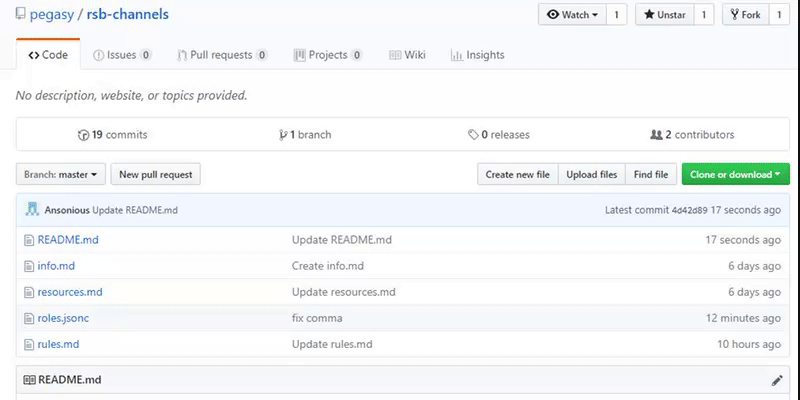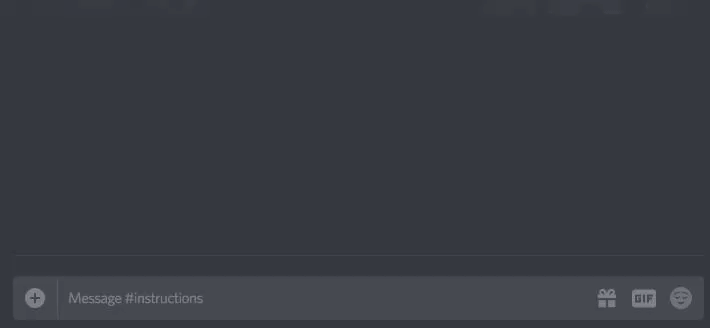Open and edit the .md file for the channel you want to edit
The file gets split into seperate messages by the ---
Each section gets trimmed of any blank rows in the beginning and end of the section (message).
Sections starting with