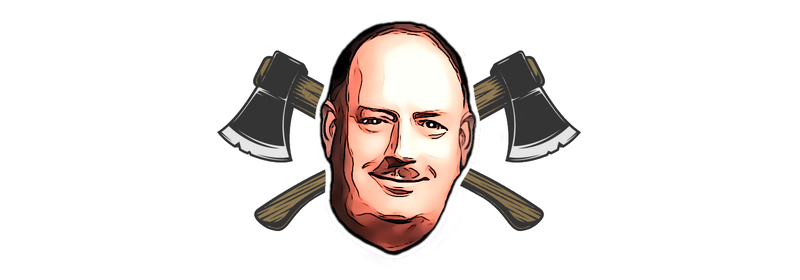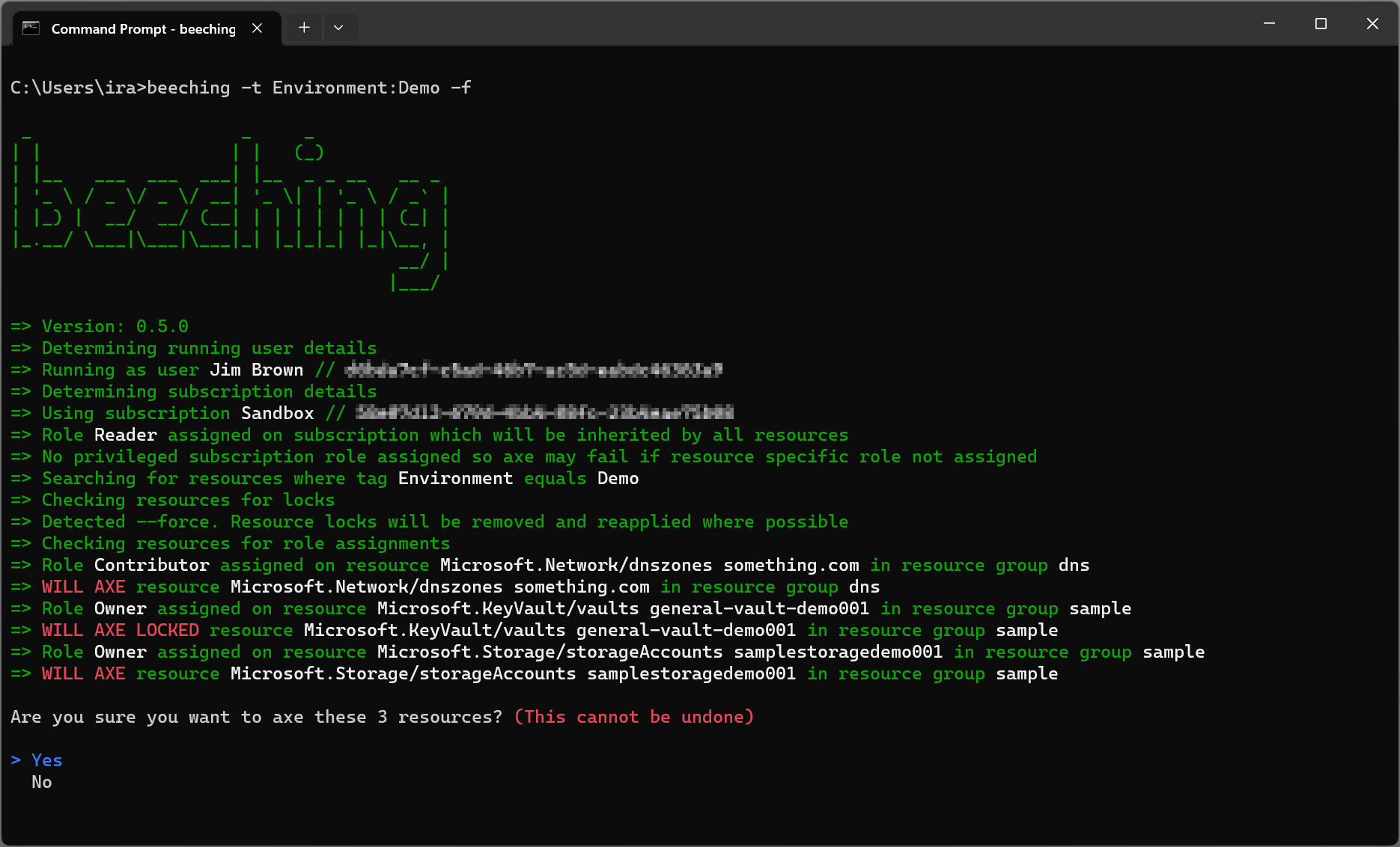Beeching is a command line tool to help you quickly and easily delete Azure resources you no longer need. Insprired by The Beeching Axe it allows you to cull vast numbers of resources across a subscription with a single swing of the axe. It can delete multiple resource types at the same time, based on a name, part of a name, or by tag value.
Resources can be protected from the axe by specifying them in an exclusion list. This allows you to shield resources that you wish to keep. The list of resources can be further restricted to only cull certain types of resource by using another switch.
The tool is written in C# and makes direct the calls to the Azure Management API. It is a .NET 6.0 / 7.0 application and can be run on Windows, Linux and Mac.
You can install this tool globally, using the dotnet tool command:
dotnet tool install --global beeching When a new version is available, you can use the dotnet tool update command to upgrade your installation:
dotnet tool update --global beeching To call to beeching and swing the axe, you need to run the command from a user account with permissions to delete the specified resources, and resource locks if using the --force option. Authentication is performed using the ChainedTokenCredential provider which will look for the Azure CLI token first. Make sure to run az login (optionally with the --tenant parameter) to make sure you have an active session and have the correct subscription selected by using the az account set command.
You can invoke the axe using the beeching command and by specifying your parameters. The most basic usage is to specify the name of the resources you want to axe. This will use your active Azure CLI subscription and will delete all resources that match the name or part of the name. You can use the axe command, but this is optional as it is the default command so can be omitted.
beeching axe --name my-resourceThis is the same as:
beeching --name my-resourceMultiple name values can be supplied in a single string by separating them with the : symbol as in this example.
beeching --name my-resource-001:my-resource-002You can optionally provide a subscription id, but if you do not specify a subscription, it will use the actively selected subscription from the Azure CLI. Any subscription id you provide must be a valid subscription id for the user currently logged in to the Azure CLI.
Resources can also be selected by tags. This will delete all resources that have a tag with the specified key and value. Tags must be supplied as a single string in the format key:value.
beeching --tag key:valueOnce you have selected the resources you want to axe, you can optionally specify a list of resources to exclude from the axe using the --exclude option. This allows you to protect resources you wish to keep.
beeching --name my-resource --exclude my-resource-to-keepMultiple name values can be supplied in a single string by separating them with the : symbol.
beeching --name my-resource --exclude keep001:keep002The list of resources can be further restricted to only cull certain types of resource using the --resource-types option. This example will only axe resources of the type Microsoft.Storage/storageAccounts.
beeching --name my-resource --resource-types Microsoft.Storage/storageAccountsAgain multiple options can be specified by single string separating them with a : symbol, as shown in this example which will axe only storage accounts and virtual networks.
beeching --name my-resource --resource-types Microsoft.Storage/storageAccounts:Microsoft.Network/virtualNetworksBy default the axe will only cull individual resource types. If you want to axe an entire resource group and all the resources within it, you can use the --resource-group option. This will axe the resource group and all resources in it. This option can be used with the --name or --tag options to axe resource group that match the name, or partial name, or tag key and value.
beeching --name my-resource-group --resource-groupAll of these options can be combined to create a very specific axe that will only delete the resources you want to delete.
Resource locks can be applied to Azure resources at the resource, resource group or subscription level. If a resource is locked, it cannot be axed. Beeching will check for resource locks and will not attempt to axe any resources that are locked. If you want to axe a resource that is locked, you will need to remove all applicable locks first, or use the --force option to override the locks.
beeching --name my-resource --forceUsing the --force option will attempt to remove any resource locks before axing the resource. This can be useful if you have a resource that is locked, but you know that it is safe to delete. This option should be used with caution as it can lead to accidental deletion of resources.
Following the axing of a locked resource, any relevant locks, such as subscription locks or resource group locks will be reapplied. This is to prevent accidental deletion of resources that are locked for a reason.
It is also possible to use the --what-if parameter to see which resources would face the axe. This will show you the list of resources that would be deleted, but will not actually delete anything.
beeching --name my-resource --what-ifBefore any resources are actually deleted, you will be prompted to confirm that you really want to delete the resources. For automated deletion such as in a CI/CD pipeline you can skip this prompt by using the --yes parameter.
beeching --name my-resource --yesA built-in retry mechanism is in place to handle transient network errors. By default, the axe will retry each request 3 times at the API level.
Occasionally deletion requests can fail if other dependent resources have yet to be deleted. In this instance a further retry mechanism is in place with will pause for 10 seconds between each retry attempt, and each action will be retried 6 times. These two values are configurable and can be set using the --max-retry and --retry-pause parameters.
beeching --name my-resource --max-retry 10 --retry-pause 30You can also use the --help parameter to get a list of all available options.
beeching --helpWhich will show:
USAGE:
beeching [OPTIONS]
OPTIONS:
-h, --help Prints this help information
-s, --subscription The subscription id to use. If not specified, the active Azure CLI subscription will be used
-n, --name The name (or partial name) of the resources to axe. Multiple values can be specified separated by :
-t, --tag The tag key and value of the resources to axe. Values are case sensitive and must be supplied as a single string in the format key:value
-r, --resource-types Restrict the types of the resources to axe. Multiple values can be specified separated by :
-e, --exclude The name of resources to exclude from the axe. Multiple values can be specified separated by :
-g, --resource-groups Axe resource groups and contents rather than individual resource types
-f, --force Force the axe to delete the resources if locked
-y, --yes Skip the confirmation prompt
-w, --what-if Show which resources would face the axe without actually culling anything
-m, --max-retry Sets the maximum amount to retry attempts when axe fails (default = 6)
-p, --retry-pause Sets the pause in seconds for the retry attempts (default = 10)
-d, --debug Increase logging verbosity to show all debug logs
-v, --version Reports the application version
-i, --ignore-update Do not check for update on startup
COMMANDS:
axe The mighty axe that culls the resources
If the application is not working properly, you can use the
--debugparameter to increase the logging verbosity and see more details.
Warning: This tool does not muck about. It really deletes your resources and resource groups and there is no way to recover them. Make sure you have a backup of your resources before you use this tool. No responsibility is taken for any damage caused by this tool.
Several safety measures are in place to prevent accidental deletion of resources, such as a confirmation prompt, a what-if mode, and exclusion options, but it is still possible to delete resources you did not intend to delete. Unlike the real Beeching Axe there is no option for a heritage railway here. Use at your own risk.