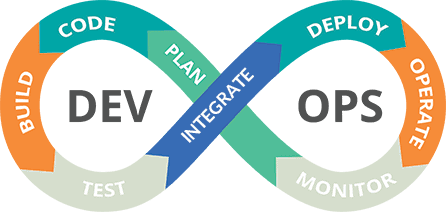This project demonstrates how QA engineers can learn and utilize Azure cloud resources. It includes basic example scripts for interfacing with Azure using Terraform and Bicep. Additionally, the project provides sample code for customizing your own Azure CLI to meet specific needs.I have also included a section covering the top 10+ CLI usage for QA automation task, which includes creating, setting up, updating, deallocating, and removing virtual machines.
Install az cli
Install az install bicep
Install [terraform]
Java 8 [8 or 11]
az group create --n MyResourceGroup -l eastus
az group delete --name MyResourceGroupterraform init->plan->apply->destroy
cd terraformInfra
terraform init|plan|apply|destory cd terraformInfra
terraform init|plan|apply|destory cd bicep
az deployment group create -g bicep -f .\createVM.bicep --parameters=parameters.json cd bicep
az deployment group create -g bicep -f .\deleteVM.bicep --mode Completebicep/parameters.json -> define default value for VM settings[rgName,vmName,adminUsername,password]
git clone https://github.com/ts01soonr/Azure.git
cd Azure
start_demo.bat //for-windows
sh start_demo.sh //for-linux/mac telnet localhost 8888
az
az help
az help * if all looks good, then continue with further action
if all looks good, then continue with further action
telnet localhost 8888
#create a new VM
az create
#Get-IPs
az ip
#remove-publicIP
az rip
#Stop
az stop
#Deallocate
az deallocate
#Delete VM
az delete- remember to deallocate VM after it is power-off
- remove Public IP or reduce public IP usage if it is possible
- options: welcome to setup remote control via HBsys. catch me for details [fang@italle.dk]