-
Notifications
You must be signed in to change notification settings - Fork 6
SDKを手動で追加する
Xcode 上で対象プロジェクトに "NendAd.xcframework" と "NendAdResource.bundle" をドラッグ&ドロップします。

ダイアログの表示で必要に応じて任意の設定(※)を選び「Finish」をクリックします。

追加が完了すると Xcode のファイルリストに右図のように表示されます。
※ 既にプロジェクトフォルダ配下に "NendAd.xcframework" 及び "NendAdResource.bundle" を移動させたものに対して参照設定を追加する場合には、ファイルをコピーする必要がないため、“Copy items if needed” にチェックを入れる必要はありません。
nendSDK の利用には、
- AdSupport.framework
- Security.framework
- ImageIO.framework
- AVFoundation.framework
- CoreMedia.framework
- SystemConfiguration.framework
- WebKit.framework
- AVKit.framework
- StoreKit.framework
- libxml2.tbd
の追加が必要です。
以下のフレームワークを追加することで、広告配信により詳細な情報を使用することが可能となります。
- AppTrackingTransparency.framework
左側のプロジェクトナビゲーターから、プロジェクトをクリックして
TARGETS>General>Link Frameworks With Libraries 項目を開きます。

「+」をクリックし 追加できるライブラリの一覧を開いて 下記の Framework と Library を追加してください。
- AdSupport.framework
- Security.framework
- ImageIO.framework
- AVFoundation.framework
- CoreMedia.framework
- SystemConfiguration.framework
- WebKit.framework
- AVKit.framework
- StoreKit.framework
- libxml2.tbd
左側のプロジェクトナビゲーターから、プロジェクトをクリックして TARGETS>Build Setting>Other Linker Flags 項目を開き、-ObjCを追加します。

任意のswift(またはObjective-C)ファイルに以下のimport文を記述し、一旦ビルド (Clean Build Folder)します。
エラーが発生せずにビルドが成功すれば、正常に SDK が追加できています。
Swift
import NendAd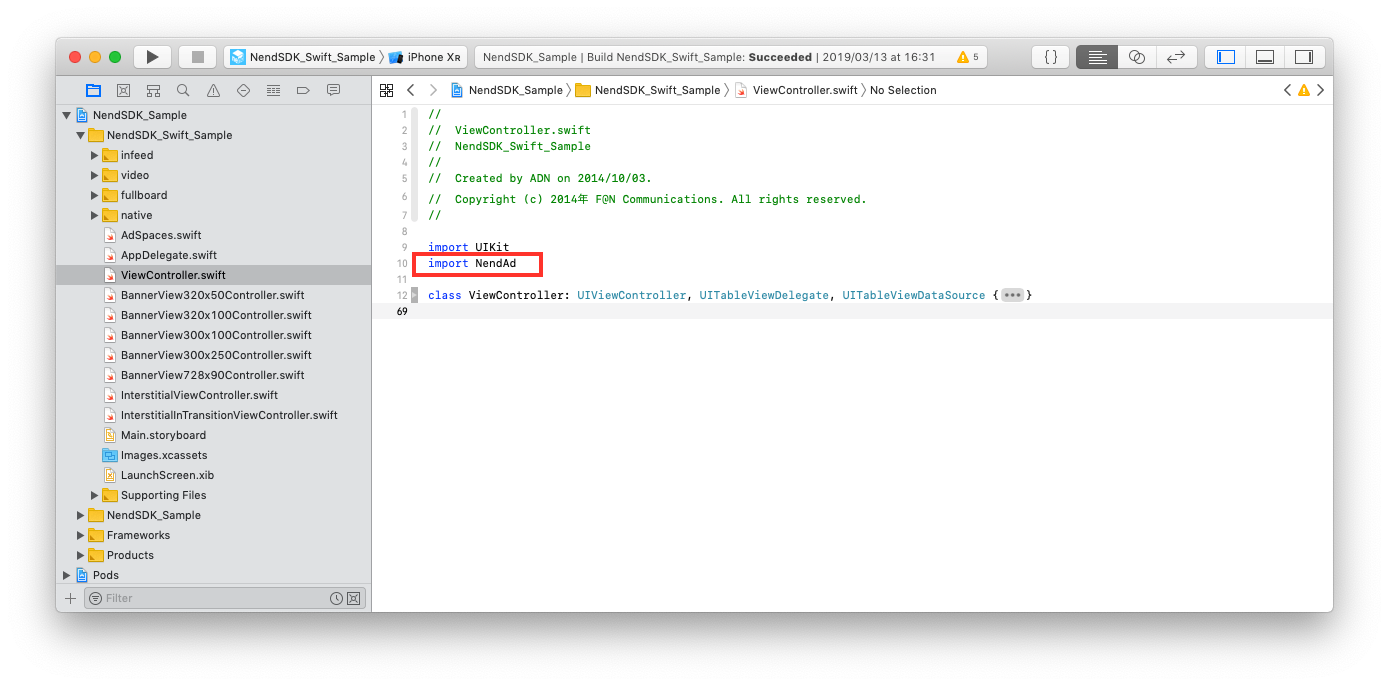
Objective-C
@import NendAd;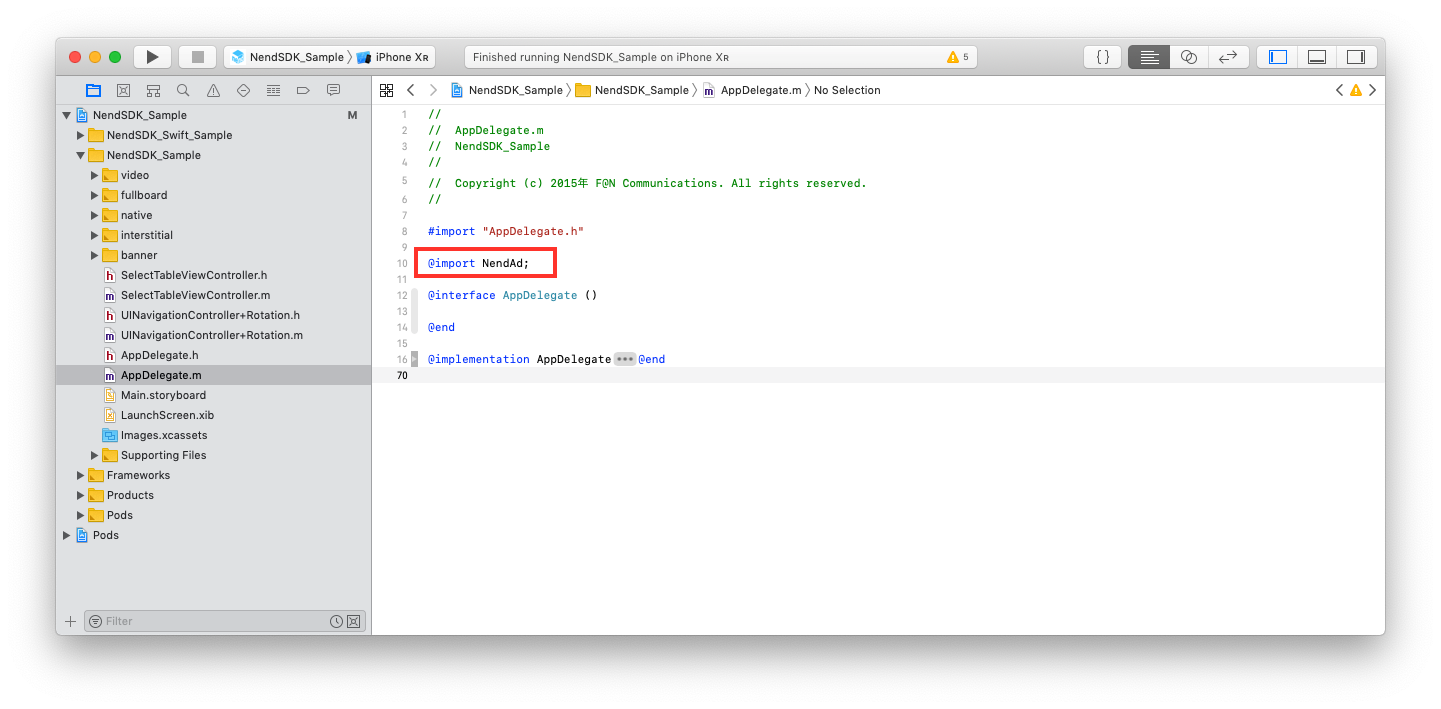
※この時点でエラーが発生する場合は、Link Frameworks With Libraries の内容を再度確認してください。
-
v7.0.4 以降のバージョンから SKAdNetwork を使用した広告配信を行っております。最新版のSDKへのアップデートを推奨します。
更新履歴はこちらを参照ください。 -
iOS14以降では、広告の効果を測定するためにアプリに追加の設定を行う必要があります。
詳細はこちらを参照ください。 -
2023年9月1日より、SDK v6.0.0未満では動画広告の配信を停止いたします。新しいバージョンのご利用をご検討ください。
-
We recommend updating to latest version. v7.0.4 or higher it using advertise SKAdNetwork.
For details, please Release Notes. -
Need to configure the app for ad conversion tracking for iOS14.
For details, please check here. -
Effective September 1, 2023, we will stop serving video ads with SDK under v6.0.0. Please consider using a newer version.
- バナー型広告
- インタースティシャル広告
- ネイティブ広告
- フルボード広告
- 動画広告
- 動画ネイティブ広告
- Release Notes
- Preparation
- Supported Environments
- nendSDK Data Collection Items
- Privacy Policy
- About Information Button
- Add Manually
- Use CocoaPods
- Preparing for iOS14 or later
- When updating from nendSDK before version 3.2.2
- Banner Ad
- Interstitial Ad
- Native Ad
- Fullscreen Ad
- Video Ad
- Native Video Ad